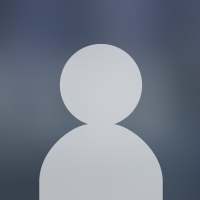Drivers:
Win2000/XP
Win98/Me
The drivers were tested on these computers:
Intel P4 1800 @ 2400Mhz
768MB DDR RAM (333MHz)
ATI Radeon 9800PRO
Nokia 447ZA Plus 17” @ 100Hz in 1024x768
AMD XP 1700+ @ 3100+
512MB DDR RAM (400MHz)
ATI Radeon 9800PRO
Nokia 447ZA Plus 17” @ 100Hz in 1024x768
The problem for me has been my graphics card, an ATI Radeon 9800Pro. When I bought the card it worked splendid, I tried some drivers when they were released by ATI but I never noticed any major changes. I had my 100 fps in CS 1.5, and was satisfied.
Unfortunatley it would all change the day when Steam was released and CS 1.6 became available. When I for the first time got CS 1.6 up and running I thought it felt a little bit slack but I never thought it was my graphics card that was to blame, so I blamed CS. The longer I played, the more I suffered from not having 100 FPS (which I had in 1.5), because that is, as we all know, a matter of habit. When things no longer works properly you get really pissed off.
Naturally I tried switching between the differnt ATI Catalys-versions (at present day Catalys 3.7 is the latest version ), put it didn’t give any positive results. I kept looking for alternative drivers. In other words, drivers that aren’t supported by ATI. I tried a bunch of them, but also this time, no positive result. I still kept looking, until I eventually got a tip from Sund that I should try the drivers developed by Omegacorner. I followed the directions on the page and never before have the results been so obvious. Never before have my FPS been so stable.
Unfortunatley isn’t it very easy for the usual computer user to install these drivers and change the settings for the BIOS and therefore i decided to write this little guide. Also, a lot of people have contacted us on Fragbite asking for a guide about how to boost your FPS with an ATI-card. Nvidia have, this far, been handling CS better, even though they aren’t as fast as the ATI ones. This is mostly because Nvidia have been better than ATI to develope drivers that work satisfying with Half-Life. A matter of fact is that the Half-Life engine is pretty old and sadly enough new cards don’t alwas give the best result for this particular game.
This guide presumes that you use Omegacorners drivers, these aren’t supported by ATI and therefor it is possible that you later get problems with your graphics card. Off course can’t I take any responsibility whatsoever happens to your graphics card if you use these drivers.Neither does Omegacorner, it’s simply enough up to each and everyone to take the responsibility for his or hers decision.
If you don’t want to read my guide (about how to install new drivers and make changes in BIOS) but want to go to the homepage to get instructions (english), you’ll find them here, otherwhise you may stay and read what follows.
Installation:
1.
What you should begin with is to uninstall the ATI control panel, as the new driver contains its own that will collide with the ATI one and just cause a lot of trouble.
2.
Reboot your computer.
3.
Install your new driver. You will now be asked some questions, the first is about what Hz you want for the resolutions that are typed out, if you aren’t using any of them it’s just to skip the question. Next you will be asked if you want to install a Hz-fix programme (which I haven’t tested myself). Eventually the programme will ask you what drivers you wish to install. The first alternative is ATI’s standard drivers. The second is preferred if you own a ATI Radeon 9500 to 9700 and the third should be your choice if you own a 9700 eller 9800 (It doesn’t matter wheter you have PRO or not). Choose the alternative that suites your graphic card.
4.
Reboot your comupter and enter BIOS (Usually the DELETE button)
All computers have some kind of BIOS, most of whom are different from computer to computer and therefore it might be a little bit difficult to ask our friends for advice. By installing the above drivers you must make som changes to the BIOS to get the drivers to work properly.
It might be so that you need to update your BIOS to be able to change all the values. This is something that isn’t included to this quide, but you’ll find the files needed at Omegacorners homepage.
It’s very important that you do not change any values that don’t correspond to the below listed (If you know what you are doing you can off course change what you like). On Omegacorner’s homepage there are a lot of settings listed, although I find these the most important ones.
Init Display First : AGP (If you have PCI you should change this)
PCI/VGA palette snoop : DISABLED
Video BIOS shadowing : DISABLED
Video BIOS cacheable : DISABLED
AGP aperture size : 128 (If there are any issues you may lower it to 64)
5.
Save the settings and reboot your computer.
After the installation:
You are now done with the installation and the changes to BIOS. Now it could be a nice idea to configure your Hz, so you get over 100 i Hz when having vsync on. Some players think it’s better to play with vsync off and others prefer vsync on. For you who haven’t tried vsync on I’ll try to make a little metaphore.
You have just bought a used car. On the next day you get to try your friends car, a little newer one, with servo control. Your friend brags about how great it is with servo control and you think ”What should it be good for? I still can steer without it, can’t I?”..
Surely you can steer without it, but it’s slow and straining. That’s at least what a person used to playing with vsyonc on and 100 Hz when he plays on his friends computer which hasn’t 100 Hz and therefore have csync off. Remeber that all monitors can’t be used in as much as 100 Hz and that it should be used if you have 100 fps to get the best result.
Others:
I recently read in a forumthread here on Fragbite, where a person proposed that you should decide how much RAM should be available for CS. This can be used to remove computerlag when playinf but isn’t recommended if you have very little RAM ( I count 256mb as little).
In the shortcut to CS you should write –heapsize x * 1024
X is the amountmb ram you wish to give to CS times 1024.
Example: I have 768MB, Windows and other programmes use about 200mb, so I decide to give pretty much RAM to CS, 256 MB. I begin to calculate what 256 times 1024 equals and get 262144. This is what your shortcut now should look like:
-heapsize 262144.
Ending:
For this guide we have used computers with pretty fast processors. If you use one slower than these and a newer graphic card and this guide haven’t boosted your FPS you should remember that older processors can’t use the newer cards to the max, this should be the reason for your problems. Even though you can see that i ran this test with overclocked processors I also did it with the processor’s standards.
There are surely equal drivers, maybe even better, out there but I tested a number of those and found these the to be the best. If they are stable still remains to be seen, but after three days of testing I haven’t ran across any problems.
A lot of you surely wonders exactly how big the difference is and what I can say directly is that the difference is huge. I ran the test on a crowded server (at least 18 players) on the maps: de_aztec, de_dust2 and de_inferno and not one time did the FPS drop.
Remember that newer graphic cards are made for 32-bits and therefore run smoother with 32 than 16 bits. In CS 1.6 you can choose what you wish to play with. If you choose 16 bits you will probably experience some trouble with your FPS as your card doesn’t fully support it.
I hope it’ll work for you too. Good Luck!
Win2000/XP
Win98/Me
The drivers were tested on these computers:
Intel P4 1800 @ 2400Mhz
768MB DDR RAM (333MHz)
ATI Radeon 9800PRO
Nokia 447ZA Plus 17” @ 100Hz in 1024x768
AMD XP 1700+ @ 3100+
512MB DDR RAM (400MHz)
ATI Radeon 9800PRO
Nokia 447ZA Plus 17” @ 100Hz in 1024x768
The problem for me has been my graphics card, an ATI Radeon 9800Pro. When I bought the card it worked splendid, I tried some drivers when they were released by ATI but I never noticed any major changes. I had my 100 fps in CS 1.5, and was satisfied.
Unfortunatley it would all change the day when Steam was released and CS 1.6 became available. When I for the first time got CS 1.6 up and running I thought it felt a little bit slack but I never thought it was my graphics card that was to blame, so I blamed CS. The longer I played, the more I suffered from not having 100 FPS (which I had in 1.5), because that is, as we all know, a matter of habit. When things no longer works properly you get really pissed off.
Naturally I tried switching between the differnt ATI Catalys-versions (at present day Catalys 3.7 is the latest version ), put it didn’t give any positive results. I kept looking for alternative drivers. In other words, drivers that aren’t supported by ATI. I tried a bunch of them, but also this time, no positive result. I still kept looking, until I eventually got a tip from Sund that I should try the drivers developed by Omegacorner. I followed the directions on the page and never before have the results been so obvious. Never before have my FPS been so stable.
Unfortunatley isn’t it very easy for the usual computer user to install these drivers and change the settings for the BIOS and therefore i decided to write this little guide. Also, a lot of people have contacted us on Fragbite asking for a guide about how to boost your FPS with an ATI-card. Nvidia have, this far, been handling CS better, even though they aren’t as fast as the ATI ones. This is mostly because Nvidia have been better than ATI to develope drivers that work satisfying with Half-Life. A matter of fact is that the Half-Life engine is pretty old and sadly enough new cards don’t alwas give the best result for this particular game.
This guide presumes that you use Omegacorners drivers, these aren’t supported by ATI and therefor it is possible that you later get problems with your graphics card. Off course can’t I take any responsibility whatsoever happens to your graphics card if you use these drivers.Neither does Omegacorner, it’s simply enough up to each and everyone to take the responsibility for his or hers decision.
If you don’t want to read my guide (about how to install new drivers and make changes in BIOS) but want to go to the homepage to get instructions (english), you’ll find them here, otherwhise you may stay and read what follows.
Installation:
1.
What you should begin with is to uninstall the ATI control panel, as the new driver contains its own that will collide with the ATI one and just cause a lot of trouble.
2.
Reboot your computer.
3.
Install your new driver. You will now be asked some questions, the first is about what Hz you want for the resolutions that are typed out, if you aren’t using any of them it’s just to skip the question. Next you will be asked if you want to install a Hz-fix programme (which I haven’t tested myself). Eventually the programme will ask you what drivers you wish to install. The first alternative is ATI’s standard drivers. The second is preferred if you own a ATI Radeon 9500 to 9700 and the third should be your choice if you own a 9700 eller 9800 (It doesn’t matter wheter you have PRO or not). Choose the alternative that suites your graphic card.
4.
Reboot your comupter and enter BIOS (Usually the DELETE button)
All computers have some kind of BIOS, most of whom are different from computer to computer and therefore it might be a little bit difficult to ask our friends for advice. By installing the above drivers you must make som changes to the BIOS to get the drivers to work properly.
It might be so that you need to update your BIOS to be able to change all the values. This is something that isn’t included to this quide, but you’ll find the files needed at Omegacorners homepage.
It’s very important that you do not change any values that don’t correspond to the below listed (If you know what you are doing you can off course change what you like). On Omegacorner’s homepage there are a lot of settings listed, although I find these the most important ones.
Init Display First : AGP (If you have PCI you should change this)
PCI/VGA palette snoop : DISABLED
Video BIOS shadowing : DISABLED
Video BIOS cacheable : DISABLED
AGP aperture size : 128 (If there are any issues you may lower it to 64)
5.
Save the settings and reboot your computer.
After the installation:
You are now done with the installation and the changes to BIOS. Now it could be a nice idea to configure your Hz, so you get over 100 i Hz when having vsync on. Some players think it’s better to play with vsync off and others prefer vsync on. For you who haven’t tried vsync on I’ll try to make a little metaphore.
You have just bought a used car. On the next day you get to try your friends car, a little newer one, with servo control. Your friend brags about how great it is with servo control and you think ”What should it be good for? I still can steer without it, can’t I?”..
Surely you can steer without it, but it’s slow and straining. That’s at least what a person used to playing with vsyonc on and 100 Hz when he plays on his friends computer which hasn’t 100 Hz and therefore have csync off. Remeber that all monitors can’t be used in as much as 100 Hz and that it should be used if you have 100 fps to get the best result.
Others:
I recently read in a forumthread here on Fragbite, where a person proposed that you should decide how much RAM should be available for CS. This can be used to remove computerlag when playinf but isn’t recommended if you have very little RAM ( I count 256mb as little).
In the shortcut to CS you should write –heapsize x * 1024
X is the amountmb ram you wish to give to CS times 1024.
Example: I have 768MB, Windows and other programmes use about 200mb, so I decide to give pretty much RAM to CS, 256 MB. I begin to calculate what 256 times 1024 equals and get 262144. This is what your shortcut now should look like:
-heapsize 262144.
Ending:
For this guide we have used computers with pretty fast processors. If you use one slower than these and a newer graphic card and this guide haven’t boosted your FPS you should remember that older processors can’t use the newer cards to the max, this should be the reason for your problems. Even though you can see that i ran this test with overclocked processors I also did it with the processor’s standards.
There are surely equal drivers, maybe even better, out there but I tested a number of those and found these the to be the best. If they are stable still remains to be seen, but after three days of testing I haven’t ran across any problems.
A lot of you surely wonders exactly how big the difference is and what I can say directly is that the difference is huge. I ran the test on a crowded server (at least 18 players) on the maps: de_aztec, de_dust2 and de_inferno and not one time did the FPS drop.
Remember that newer graphic cards are made for 32-bits and therefore run smoother with 32 than 16 bits. In CS 1.6 you can choose what you wish to play with. If you choose 16 bits you will probably experience some trouble with your FPS as your card doesn’t fully support it.
I hope it’ll work for you too. Good Luck!